Many people build websites today. Webflow stands out for its strong design tools. Hostinger is known for its affordable and reliable hosting. A common question arises for users: Can these two platforms work together smoothly?
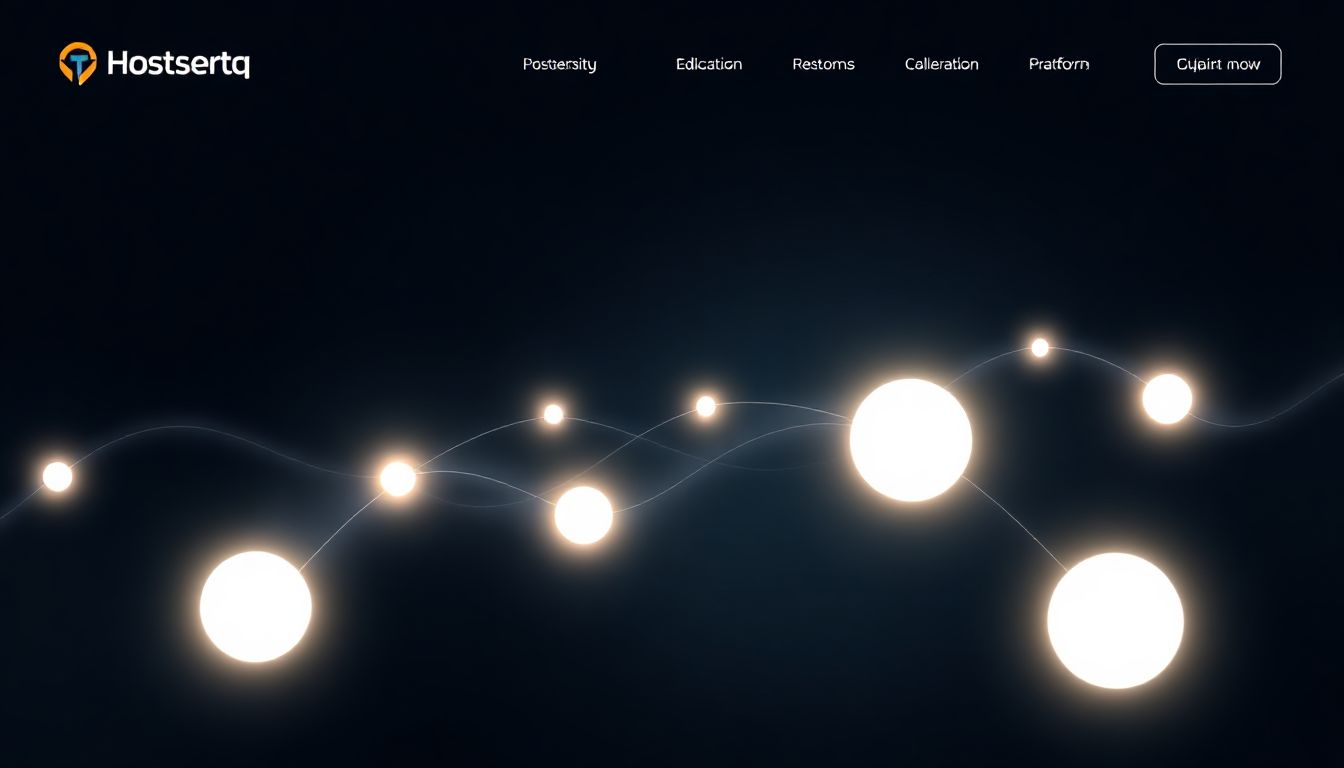
Webflow helps you create stunning, custom websites without coding. Hostinger offers a place to store website files and make them live online. Webflow excels in design freedom. Hostinger provides cost-effective and dependable web hosting. Some users want Webflow’s design power but need a different hosting solution. This could be for budget reasons or specific needs. This article will explain if and how Webflow and Hostinger can connect.
Understanding Webflow’s Hosting Model
Webflow built its platform with its own hosting solution. This means everything works together seamlessly. It’s the main way Webflow projects go live.
Webflow’s Integrated Hosting
Webflow’s hosting comes as part of its service. This setup handles many technical details for you. It includes features like a Content Delivery Network (CDN) for speed. You also get automatic SSL certificates for security. Regular backups and high uptime guarantees are standard. This integrated system makes publishing and managing a Webflow site simple.
Using Webflow’s own hosting offers many benefits. It ensures top performance tailored for Webflow sites. You get easy updates and peace of mind with built-in security. For most Webflow users, this is the recommended path.
Self-Hosting a Webflow Site
You can export code from Webflow. This means taking your website’s files and hosting them elsewhere. It allows for a form of self-hosting.
The process involves exporting your site’s HTML, CSS, and JavaScript files. Webflow lets you download these static assets. They form the basic structure of your site. However, self-hosting has limits. You lose Webflow’s dynamic features like the CMS (Content Management System). E-commerce functions and seamless platform updates are also gone.
Can Hostinger Host a Webflow Site?
The question of using Hostinger for a Webflow site has a specific answer. It is possible, but not in the way many people might expect.
The Technical Answer: Yes, with Caveats
Hostinger can host the exported code from your Webflow project. This is not a direct “integration.” You cannot manage a Webflow project inside Hostinger. Hostinger simply serves the static files you export. Your site will not act dynamically as it would on Webflow’s own servers. Hostinger works as a home for your static website files.
What You Can Host on Hostinger from Webflow
You can host specific types of Webflow projects on Hostinger. These are mainly sites that do not rely on Webflow’s powerful CMS. Static marketing sites are a good example. Simple landing pages also work well. Portfolios that show off your work without needing live data are another fit. You are essentially hosting the finished frontend code. This means no blog posts from the Webflow CMS will update automatically.
How to Host an Exported Webflow Site on Hostinger
Taking your Webflow project to Hostinger involves a few steps. It requires careful handling of your site files. Follow these steps to get your exported Webflow site online.
Step 1: Exporting Your Webflow Project
First, you need to get your site’s code from Webflow. Go to your project settings within Webflow’s interface. Look for the “Code” tab, then find the “Export Code” option. Webflow will package your site’s HTML, CSS, JavaScript, and images. It creates a zip file for you to download.
Step 2: Preparing Your Files for Hostinger
Once downloaded, unzip the file on your computer. You will see a folder with all your site’s assets. Keep the file structure exactly as it is. The index.html file is crucial. It acts as the main homepage for your website. Do not change its name or location within the main folder.
Step 3: Uploading to Hostinger (hPanel)
Log in to your Hostinger account and access hPanel. Find the “File Manager” tool. Navigate to the public_html directory. This is where your website’s main files belong. Upload all the files and folders from your unzipped Webflow export here. Make sure your domain name is pointed correctly to your Hostinger account.
Step 4: Testing Your Hosted Site
After uploading, open your web browser. Type in your domain name. Check to make sure your website loads correctly. Test all links to other pages on your site. Confirm all images and static content display as they should. Try viewing your site on different browsers to ensure full compatibility.
Pros and Cons of Using Hostinger for Webflow Exports
Moving your Webflow export to Hostinger has both upsides and downsides. Weigh these points carefully before making a choice.
Advantages
- Cost Savings: Hostinger plans are often cheaper than Webflow’s paid hosting options. This can save you money for basic static sites.
- Control: You gain more control over server settings. You can manage other hosted websites on the same account.
- Flexibility for Static Sites: For simple, unchanging websites, it is a budget-friendly choice. These are sites that do not need regular content updates.
Disadvantages
- Loss of Dynamic Features: You lose all the power of Webflow’s CMS. Forms, e-commerce, and other live functions will not work.
- No Seamless Updates: Any design or content changes in Webflow mean a manual process. You must re-export your code. Then, you re-upload it to Hostinger every time.
- Performance Considerations: Webflow’s hosting has optimized CDNs and servers. Your site’s speed might differ on a general hosting provider like Hostinger.
- SSL Certificates: While Hostinger offers free SSL, Webflow’s SSL setup is often more integrated and automatic.
Alternatives and When to Stick with Webflow Hosting
Self-hosting a Webflow export is not for everyone. Some projects clearly benefit more from Webflow’s native hosting.
When Hostinger is NOT a Good Fit
Do not use Hostinger for your Webflow site if you need dynamic content. This includes projects with blogs, user accounts, or online stores. If ease of use is your top priority, stick with Webflow. Their integrated workflow reduces technical hassle. For businesses needing top performance and a global CDN, Webflow’s specialized infrastructure is superior.
Webflow’s Higher-Tier Plans
For complex Webflow sites, consider staying with Webflow’s own hosting tiers. Their higher plans offer full e-commerce features. You also get advanced CMS capabilities. Higher bandwidth and more storage are included. These plans give you the complete Webflow experience. They are designed to support growing businesses.
Conclusion
Hostinger can host the static, exported code from a Webflow project. This makes it a possible choice for very simple websites. However, this comes with major trade-offs. You will lose all dynamic features. This includes the Webflow CMS and e-commerce. Updates become a manual process of re-exporting and re-uploading files.
Before you decide, think about your project’s needs. Consider your technical comfort level. For the complete Webflow experience and all its powerful, dynamic features, Webflow’s integrated hosting remains the best solution. It provides the seamless workflow Webflow was built for.



