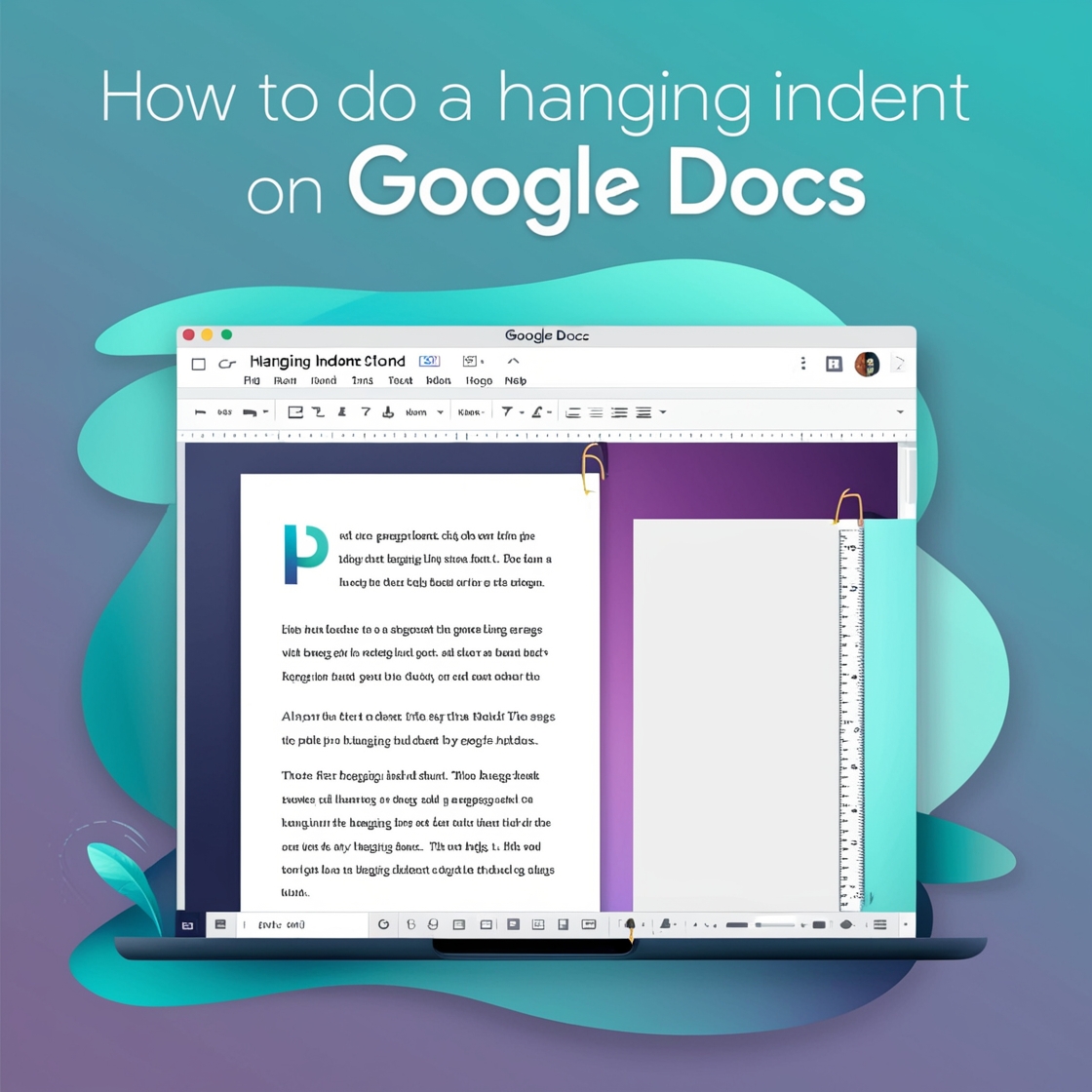The Art of the Hanging Line
Picture a paragraph where the first line stands boldly to the left, while the rest retreat inward. This is the hanging indent—an elegant stylistic touch often used in bibliographies and references. In Google Docs, creating it is an effortless feat with a dash of flair.
Why Use a Hanging Indent?
Hanging indents improve readability and create a polished look, especially in citations or lists. They help readers quickly identify entries while maintaining a clean structure.
Steps to Create a Hanging Indent
1. Highlight Your Text
Select the paragraph or list you want to format.
2. Open the Ruler (if not visible)
Click View on the menu bar and ensure Show ruler is checked.
3. Adjust the Indent Markers
On the ruler, you’ll see two small blue triangles:
- The top triangle controls the first line indent.
- The bottom triangle controls the rest of the paragraph.
Drag the bottom triangle to the right (about 0.5 inches). Then drag the top triangle back to the left margin.
4. Alternatively, Use the Format Menu
Go to Format → Align & Indent → Indentation options.
Choose Hanging under Special indent, set the measurement, and click Apply.
Creative Tip: Make Citations Shine
When designing a bibliography, use a subtle font and spacing alongside the hanging indent. This transforms dry references into an organized, visually appealing section.
Conclusion
A hanging indent is more than a formatting requirement—it’s a stylistic choice that adds order and elegance. In Google Docs, it takes only seconds to master, leaving your document impeccably polished.