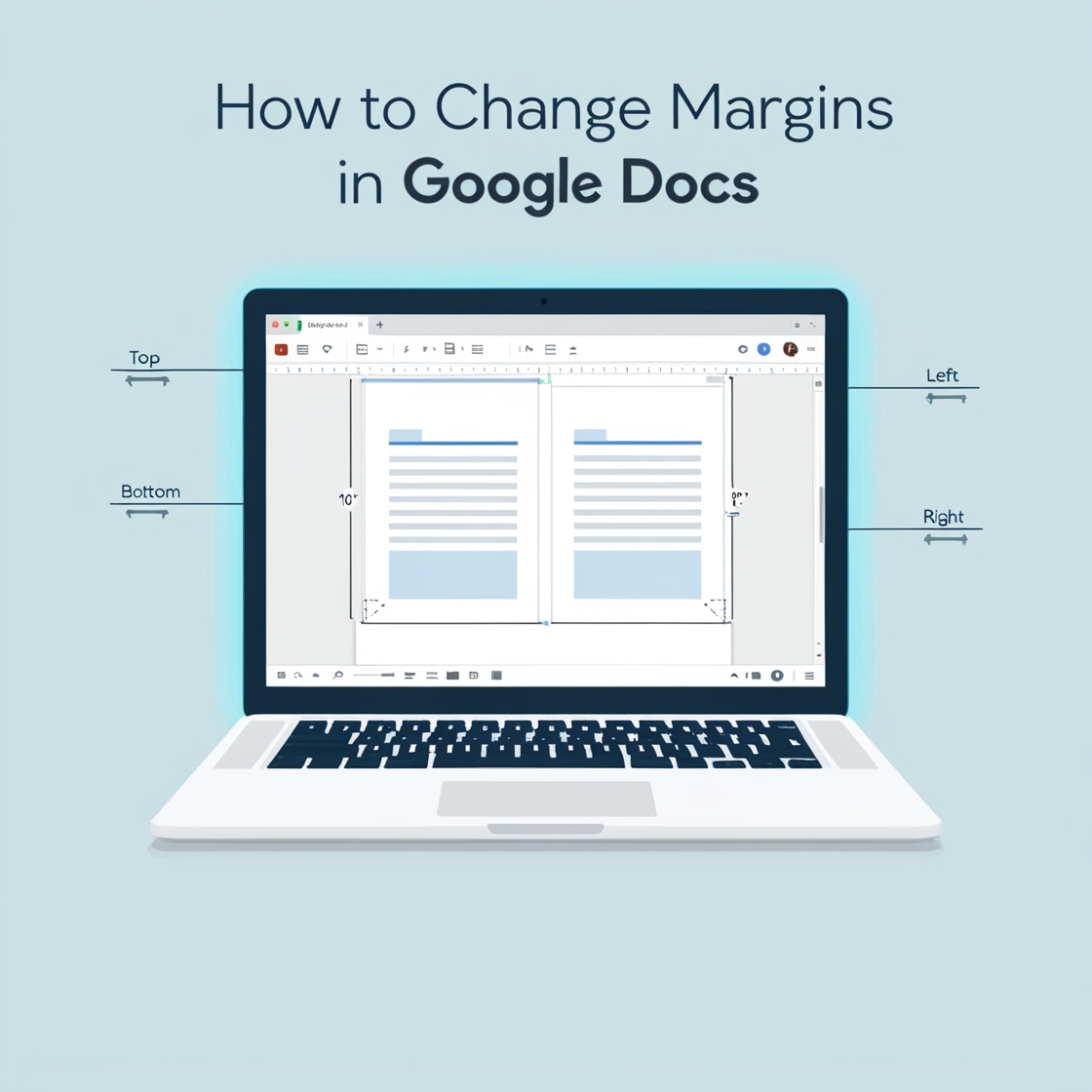A Digital Canvas with Boundaries
Imagine your document as a blank canvas. Margins are its frame, setting boundaries where your words breathe. Adjusting these frames in Google Docs is simpler than you think, and with a touch of creativity, you can make your content not only readable but visually pleasing.
Why Margins Matter
Margins affect the flow and feel of your document. Wider margins create a spacious, airy look, while narrower ones allow more words per page. Writers, students, and professionals tweak margins to meet formatting guidelines or achieve a specific aesthetic.
Steps to Change Margins in Google Docs
1. Open Your Document
Launch Google Docs and open the file you wish to adjust.
2. Access the Page Setup Menu
Click on File in the top-left corner, then select Page setup from the dropdown menu.
3. Adjust Margins
In the popup window, you’ll see boxes labeled Top, Bottom, Left, and Right. Enter the desired measurements in inches.
4. Apply and Enjoy
Click OK, and watch your document transform instantly.
Creative Tip: Design with Intent
Don’t just change margins for the sake of it. Think of them as part of your storytelling. Wider margins can give a minimalistic vibe, perfect for creative writing. Tighter margins suit dense reports or research papers.
Conclusion
Margins may seem minor, yet they shape the reading experience. By mastering this simple feature, you gain control over the subtle artistry of your document’s layout.